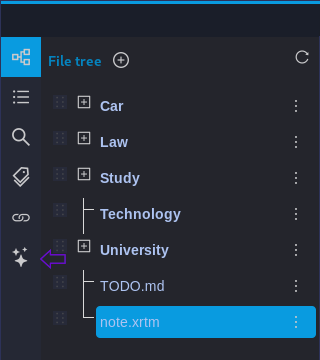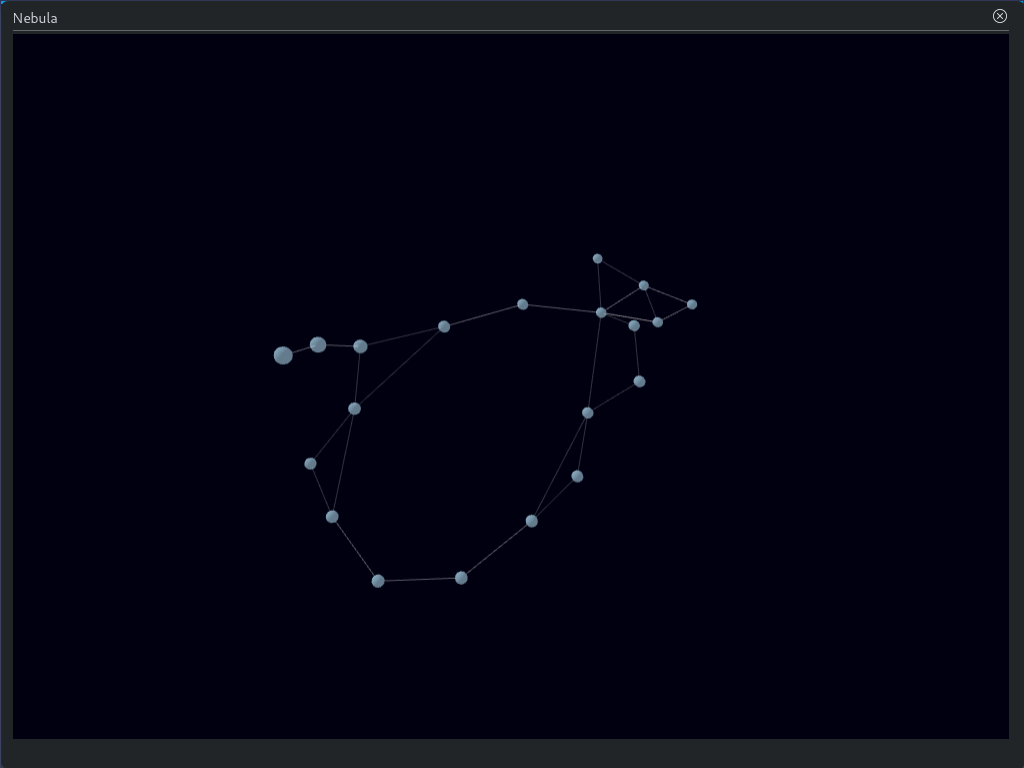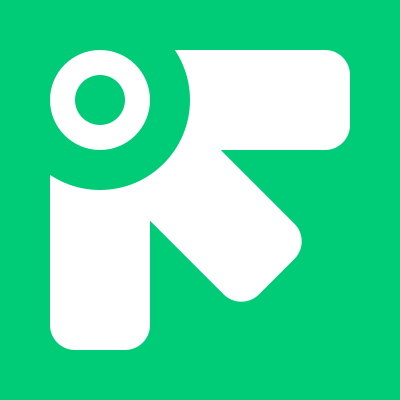Tags / Links / Nebula
Basic concepts
fivim Provides content tags and link tags for easy organization of content.
These two types have different purposes:
- The tag name of the content tags is semantic words or phrases, inputed by users, making it easy to filter content by tag name
- The tag name of the link tags is automatically generated and has no semantics. It is only used to display all link tags related to the current file when opening the file
Compared to the back-link / two-way links of Obsidian or Siyuan Notes, link tags are path independent and easier to use. You can even directly copy the icons of content tags / link tags to the new positions, and fivim will automatically organize them.
Due to the fact that the essence of the xrtm file of fivim is HTML code, the following are code snippets of two types:
Here is <b>content tag</b>: aaa<span class="exsied-icon-content-tag" data-fivim-content-tag-name="aaa"></span>
Here is <b>link tag</b>: 36f3371b3999<span class="exsied-icon-link-tag" data-fivim-link-tag-name="8654d152-528e-4d30-aea8-36f3371b3999"></span>How to add
Click on the Content tags or Link tags in the Insert menu of the Rich Text Editor. The rich text editor will display corresponding icons internally.
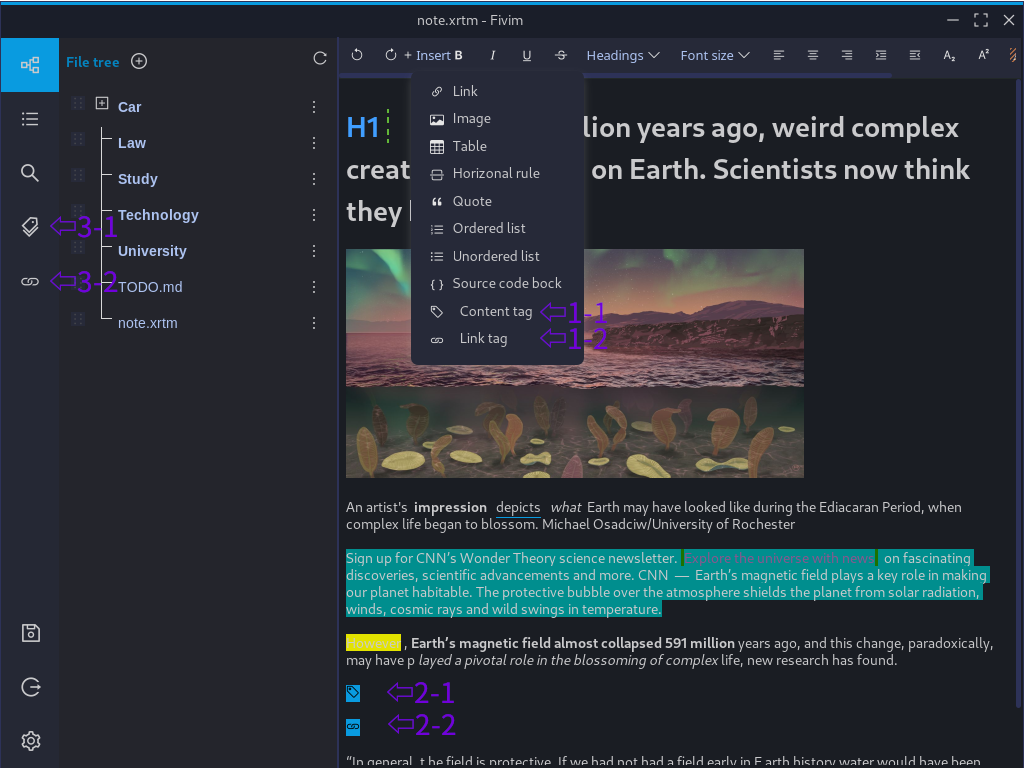
content tags
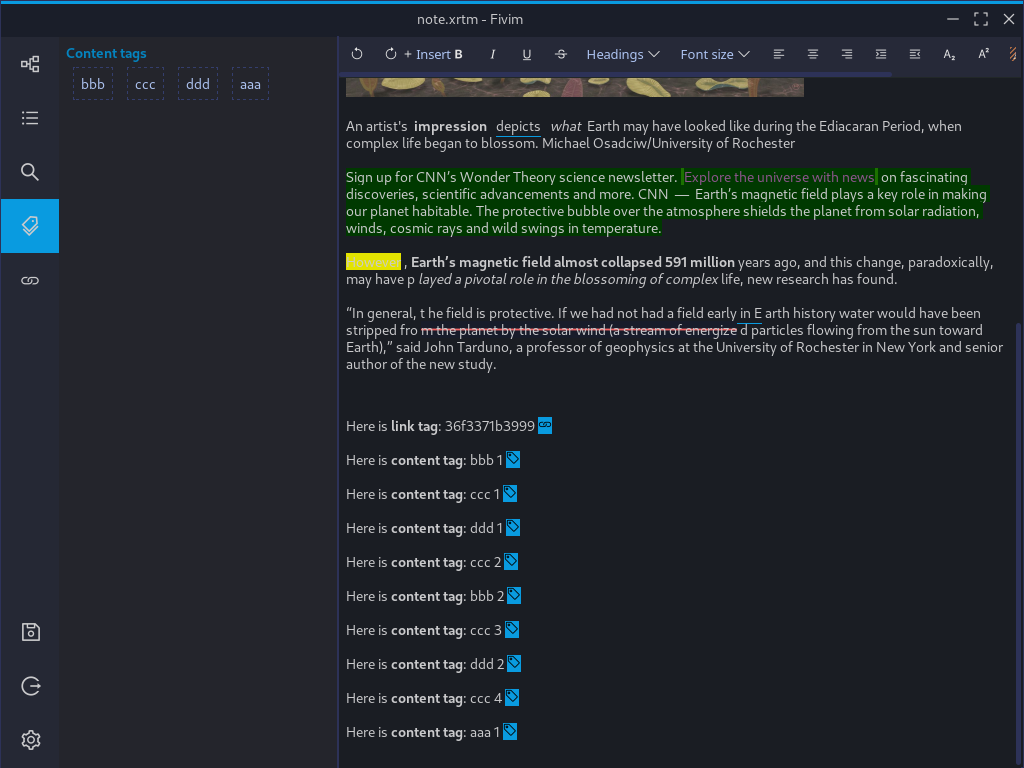
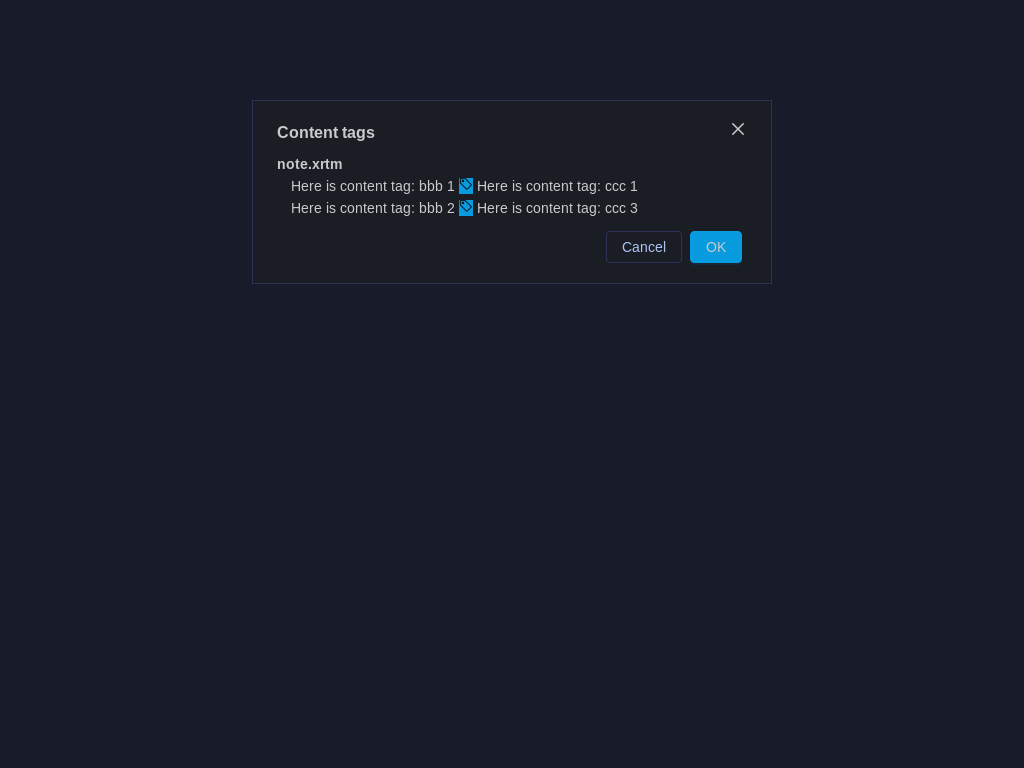
link tags
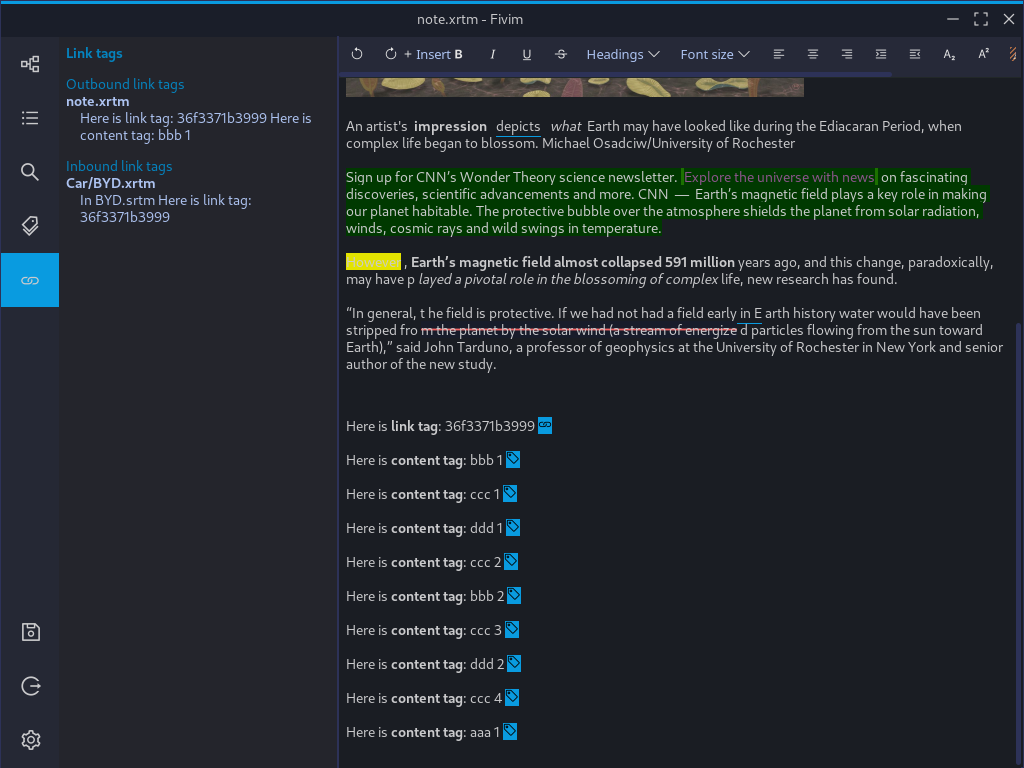
Nebula
Since v2.4.1
Nebula will display all files associated with link tags. When the number of identical link tags reaches 3, it will be displayed as a closed loop, because link tags can be a link relationship between multiple files, which is different from file links